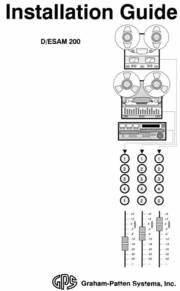Das Installations-Handbuch "hatte sich versteckt"
Es lag unter einem ganzen Stoß anderer Handbücher. Aber ohne dieses Handbuch ist man ziemlich aufgesessen. Hier steht recht genau, wie das mit den einzelnen Eingängen und Ausgängen und deren Konfiguration funktioniert und wie die Pins der Buchsen beschaltet werden müssen oder sollen. Auch die Eingangs- und Ausgangs-Impedanzen sind wichtig. Vor allem, die können sehr flexibel verändert / angepaßt werden.
Uns "Ton-Menschen" interessiert nur der Ton-Bereich des D-ESAM 200
Die ganze Koppelung mit den Bildern (Frames) eines Videos sowie die Synchronisation mit den alten Magnetband- Schnittrecordern oder den Programm- Eingängen lassen wir außen vor. Wir wollen die besonderen Audio- Eigenschaften dieses Mischers nutzen. Das sind die analogen Eingänge samt der Audio-Qualität der A/D-Wandler. Dazu kommt die interne digitale Verarbeitung der Signale und die Ausgabe wiederum auf analoge und digitale Leitungen.
Weiterhin sind dort Informationen zu lesen, die die Anschlüsse an digitale Audio-Bandmaschinen wie die TASCAM DA38 8-Kanal Recorder betreffen (wir haben 2 davon) und die Details, die im Studiobetrieb (vom Wissen her) einfach vorausgesetzt werden.
Es gibt ja wirklich Gründe, warum ein Tonigenieur 3 Jahre lang studieren muß, um das alles (hoffentlich) aus dem Ärmel zu schütteln. Dazu gibt es auch mehrere Bücher mit tausenden von Seiten, die ich natürlich nicht alle gelesen habe.
Ein Blick vorab ins "Inhaltsverzeichnis".
Obwohl die ursprüngliche Firma Graham Patten eine kleine Klitsche war, sind die beiden Handbücher von ausserordentlicher Qualität. Das wurde mit Verstand geschrieben.
Das Inhaltsverzeichnis listet natürlich einige das Bild im Fernsehen bezogene Kapitel auf, die wir hier gar nicht mehr drinnen haben wollen. Diese Kapitel verwirren nur. Un die 9-poligen COM-Anschlüsse benutzt heute niemand mehr. Weiterhin sind die Anleitungen in Englisch und jeweils direkt dahinter mit den technischen Daten der Chips ergänzt (.... das kommt noch).
.
Contents (original englisch aus dem Install-Handbuch)
.
- Introduction 1-1
- Overview......1-1
- D/ESAM 200 Technical Overview....1-2
- System Input/Output....1-3
- Communications and Reference....1-3
- System Components.....1-3
- Rear Chassis Connectors....1-4
- Documentation Conventions....1-7
- Documentation Terms....1-8
- Important Safeguards and Notices.....1-10
- Symbols and Their Meaning....1-10
- Warnings......1-11
- Cautions.....1-11
- Related Publications.....1-12
- System Interconnection 2-1
- In This Chapter......2-1
- Power and Reference Connections.....2-2
- Power Connection....2-2
- Reference Video Connection..... (ist hier entfernt) 2-3
- Edit Interface and GPI Connections..... (ist hier entfernt) 2-4
- Edit Interface Connection.... (ist hier entfernt) 2-4
- GPI Connection..... (ist hier entfernt) 2-5
- Analog Output Connections.....2-7
- Analog Program Output Connection....2-8
- Analog Monitor Output Connection....2-9
- Digital Output Connections....2-10
- Headphone Connection....2-11
- Digital Input Connections....2-12
- Digital Cables.....2-14
- System Setup 3-1
- In This Chapter.....3-1
- System Access......3-2
- Opening the D/ESAM 200 Chassis....3-2
- Closing the D/ESAM 200 Chassis...3-3
- DIP Switch Locations.....3-4
- Setting TV Standard.....3-5
- Video Reference Check..... (ist hier entfernt) 3-6
- Setting Meter Ballistics....3-7
- Setting System Operating Level.....3-8
- Analog Monitor Output Level Adjustments...3-9
- Aligning Analog Monitor Output Levels...3-9
- Adjusting Analog Monitor Output Levels..,.3-10
- Padding Analog Monitor Output Levels....3-11
- Program Output Level Adjustments.....3-12
- Digital Program Output Check...3-12
- Analog Program Output Check....3-12
- Analog Program Output Adjustment....3-13
- Checking and Aligning Headphone Output Level....3-14
- Checking the Digital Inputs....3-16
- Editing System Setup and Control.... (ist hier entfernt) 3-18
- Editing System Configuration.... (ist hier entfernt) 3-18
- Baud Rate.... (ist hier entfernt) 3-19
- Parity..... (ist hier entfernt) 3-19
- Active Field.....3-20
- Enable/Disable Crosspoint Assignment...3-20
- Editor Port Register Transfer Mode.... (ist hier entfernt) 3-21
- Edit System Check..... (ist hier entfernt) 3-21
- GPI Functionality..... (ist hier entfernt) 3-23
- Register 0 Protection....3-24
- Label Strip......3-24
- Setup DIP Switch Reference....3-25
- Editor Communications Baud Rate.... (ist hier entfernt) 3-26
- Editor Communications Parity... (ist hier entfernt) 3-26
- Editor Active Field..... (ist hier entfernt) 3-27
- Enable/Disable Editor Crosspoint Assignment.. (ist hier entfernt) 3-27
- TV Frame Rate..... (ist hier entfernt) 3-27
- System Audio Operating Level....3-27
- Write Protect Register 0..... 3-27
- VU/PPM Meter Ballistics....3-28
- Editor Port Register Transfer Mode...3-28
- Options 4-1
- In This Chapter......4-1
- Installing an Optional Module....4-2
- Required Tools....4-2
- Installation.....4-2
- Analog Input Module.....4-4
- Analog Input Module Connection....4-4
- Analog Input Module Check....4-7
- Analog Input Module Alignment...4-8
- Sample Rate Converted Digital Input Module...4-9
- Sample Rate Converted Input Module Connection..4-10
- Sample Rate Converted Input Module Check....4-11
- Sample Rate Converted Input Module Alignment...4-11
- Digital Input Module....4-12
- Digital Input Module Connections...4-12
- Digital Input Module Check....4-13
- Digital Input Module Alignment....4-13
- DATS.....4-14
- Interfaces 5-1
- In This Chapter......5-1
- List of Editing System Manufacturers....5-2
- Communications Parameters.... (ist hier entfernt) 5-3
- Abekas..... (ist hier entfernt) 5-4
- Accom Axial.... (ist hier entfernt) 5-5
- Calaway..... (ist hier entfernt) 5-6
- CMX...... (ist hier entfernt) 5-7
- Editing Technologies Corporation... (ist hier entfernt) 5-8
- GVG (Grass Vally Group) ...... (ist hier entfernt) 5-9
- M & R Data Services..... (ist hier entfernt) 5-10
- Paltex..... (ist hier entfernt) 5-11
- Panasonic..... (ist hier entfernt) 5-12
- Sony..... (ist hier entfernt) 5-13
- United Media..... (ist hier entfernt) 5-14
- Videomedia.... (ist hier entfernt) 5-15
- ESAM II Manufacturer Comparison Chart.... (ist hier entfernt) 5-16
- Messages 6-1
- In This Chapter......6-1
- Message Overview.....6-2
- User Limit Messages....6-3
- System Status Messages.....6-4
- Serious System Messages....6-5
- Troubleshooting 7-1
- In This Chapter.....7-1
- Diagnostic LEDs......7-2
- Digital Input Check, Standard AES Inputs....7-2
- Digital Input Check, Optional AES Inputs...7-4
- Edit Port Diagnostics...... (ist hier entfernt) 7-5
- Digital Signal Processor LEDs.....7-6
- Reset LED......7-8
- General Purpose Interface Check..... (ist hier entfernt) 7-9
- Power Check......7-10
- Index 8-1
.
Introduction - Overview
This guide provides installation instructions for the Graham-Patten Systems (GPS) D/ESAM® Model 200 mixer. The D/ESAM 200 is a four channel digital audio mixer designed for video editing in applications that use a combination of digital and analog sources.
The following chapters are included in this guide:
.
- • Chapter 1, "Introduction" describes the contents of guide, provides a general technical overview of the D/ESAM 200 system, lists terms and conventions, and outlines information on important system safeguards and precautions.
- • Chapter 2, "System Interconnection" provides detailed instructions and block diagrams for interconnecting all standard D/ESAM 200 input and output connections.
- • Chapter 3, "System Setup" provides provides instructions variety of system setup procedures such as opening the unit, setting meter type, and setting operating levels.
- • Chapter 4, "Options" provides complete installation and alignment details on the three optional input modules.
- • Chapter 5, "Interfaces" provides a list of editing system manufacturers, and discusses specific levels of Graham-Patten ESAM II implementation among each manufacturer.
- • Chapter 6, "Messages " discusses system messages which appear on the Control Panel.
- • Chapter 7, "Troubleshooting" provides a series of checks and procedures that assist with D/ESAM 200 diagnostics and troubleshooting.
- A comprehensive index is also included for your reference.
.
D/ESAM 200 Technical Overview
The D/ESAM 200 is a complete, self-contained digital audio mixer that provides a complete range of advanced audio mixing capabilities. The figure below illustrates the control panel:
D/ESAM 200 Control Panel
Note the following important points:
.
- • The D/ESAM 200 can mix, equalize and delay up to 16 channels of audio at one time. All audio mixing and assignment functions are performed on the panel.
- • All mixing, equalization and delay functions are performed digitally using Digital Signal Processors (DSP's).
- • All reference and interface connections are made on the unit's rear panel.
- • All audio connections are standard XLR.
- e Power is provided by an external universal standalone power supply.
.
System Input/Output
The D/ESAM 200 includes the following input and output capabilities:
- • Inputs
Eight digital channels are standard (4 AES pairs) at a sample rate of 48kHz. The mixer can be expanded to 16 channels using sets of optional four-channel modules. These modules are available in digital, analog, or sample rate converted digital inputs (for equipment with digital outputs other than 48kHz). Refer to Chapter 4, "Options" for more information. - • Outputs
The D/ESAM 200 includes the following standard outputs:
- Four Analog Program outputs
- Two sets of Digital Program outputs (Ch. 1-4, AES)
- Two Analog Monitor outputs
One Spare digital output (AES) reserved for future use. - Note the following points regarding system inputs and outputs:
• Standard digital inputs are 20 bit AES format (48kHz sample).
• Digital outputs are 20 bit AES format at a 48kHz sample rate locked to video reference.
• Analog outputs are 18 bit. Program outputs are capable of driving a 600Q load. Monitor outputs must drive high impedance loads.
.
Communications and Reference (ist hier entfernt)
The D/ESAM 200 mixer includes the following connectors for communications and reference:
.
- • Two BNC connectors for video reference input
- • One RS-422 Editor Interface port (9-pin "D")
- • One AUX connector for GPI inputs (9-pin "D")
.
(Sind für unseren Audio-Betrieb völlig unwichtig und werdennicht weiter beschreiben.)
.
System Components
The table below lists D/ESAM 200 standard system components:
Rear Chassis Connectors
The figure below illustrates the D/ESAM 200's rear panel:
.
D/ESAM 200 Rear Panel
Following are descriptions of each circled item above:
.
- 1) Optional Input Module 1 (das würden dann die Kanäle 9-12)
This panel supports one optional four-channel input module in either digital, analog, or digital sample rate converted format.
• If the format is digital, input numbers 9/10 and 11/12 are operational.
• If the format is analog, input numbers 9, 10, 11, and 12 are operational.
• If no optional inputs are present, a blank panel is included. - 2) Optional Input Module 2 (das würden dann die Kanäle 13-16)
This panel supports one optional four-channel input module in either digital, analog, or digital sample rate converted format.
• If the format is digital, input numbers 13/14 and 15/16 are operational.
• If the format is analog, input numbers 13, 14, 15, and 16 are operational. - 3) Standard Digital Inputs
Connectors are provided for digital inputs 1/2, 3/4, 5/6, and 7/8. All standard inputs are 20 bit AES format with a sample rate of 48kHz. - 4) Digital Program Outputs and Spare
Four connectors are provided for two sets of digital program outputs.
• Set 1: PGM 1/2, PGM 3/4
• Set 2: 2nd PGM 1/2, 2nd PGM 3/4 - 5) Analog Program Outputs and Monitor
Six connectors are provided for analog program and monitor outputs.
• PGM 1, PGM 2, PGM 3, PGM 4
• Mon 1, Mon 2 - 6) Video Reference
Two BNC connectors are provided for a reference signal - one for the reference connection itself and the other for a loop-through to other devices, if required. - 7) Edit Interface Port (RS-422)
One 9-pin "D" Female connector is provided for connecting the D/ESAM 200 to an external editing system. - 8) Aux Interface Port (GPI)
One 9-pin "D" Male connector is provided for connecting the D/ESAM 200 to external devices capable of sending GPI (General Purpose Interface) pulses. - 9) Headphone Jack (on side panel)
One 1/4" stereo jack is provided for headphones. The headphone jack's output audio follows all selections made in the control panel's MONITOR SECTION - as you adjust monitor levels, the headphone level adjusts accordingly. - A master headphone volume control is located inside the D/ESAM 200 chassis. - 10) Power Switch (on side panel)
The Power Switch turns system power on and off. - 11) Power Connector
D/ESAM 200 power is supplied from an external, universal standalone power supply. The power supply's DIN connector attaches to the chassis at this location. - 12) Reset Switch
One pushbutton is provided for resetting the system. Refer to the "System Reset" section in Chapter 3 of the D/ESAM 200 Users Guide for details.
.
Refer to Chapter 2, "System Interconnection," for complete instructions on connecting and configuring the D/ESAM 200. Refer to the D/ESAM 200 User's Guide for complete details the D/ESAM 200's full range of features and functions, and a comprehensive discussion of Physical, Logical, and Virtual Machines.
.
Related Publications (weitere Drucksachen zum D-ESM 3200)
Use the following references for additional D/ESAM 200 information:
• For a quick system setup procedure and a comprehensive system tutorial, refer to the D/ESAM 200 Quick Setup Guide and Tutorial. (das liegt nicht vor)
• For complete system operating procedures, refer to the D/ESAM 200 User's Guide. (das Handbuch ist vorhanden)
• For an icon-based review of system operations, refer to the D/ESAM 200 Quick Reference Guide. (das Blatt liegt auch nicht vor)
.
System Interconnection
In This Chapter 2-1
This chapter provides detailed instructions and block diagrams for interconnecting all standard D/ESAM 200 input and output connections. The following topics are discussed:
- • Power and reference connections
- • Edit interface and GPI connection
- • Analog Output Connections
- • Digital Output Connections
- • Digital Input Connections
- • Digital Cables
Refer to Chapter 4, "Options" for complete installation and interconnection details on the D/ESAM 200 's optional Analog, Digital and Sample Rate Converted Digital input modules.
.
Power and Reference Connections
The figure below illustrates Power and Reference video connections to the mixer. Use the diagram to assist with the following procedures.
Power Connection
Use the following steps to connect system power:
.
- 1. Ensure that the D/ESAM 200 Power Switch (located on the side panel) is off. The mixer is off when the switch is out.
- 2. Connect the Power Supply's DIN Connector to the rear of the D/ESAM 200 Chassis.
- 3. Plug the AC Power Cord in to your house AC power source.
.
WARNING
Never plug in the AC power supply without the DIN Connector connected to the D/ESAM 200.
.
Das würde bedeuten, das mitgelieferte vorhandene 100/240 Volt Taiwan- Schaltnetzteil ist nicht leerlauffest. Später ist beschrieben, daß die beiden Hochlastwiderstaände direkt an der Zuleitung im ganz normalen Betrieb sehr heiß werden (können) ??????
.
Reference Video Connection
Wird bei uns nicht benutzt.
.
Edit Interface and GPI Connections
Wird ebenfalls nicht nenutzt.
.
Analog Output Connections (eines Video-Schnittplatzes)
The figure below illustrates an example of the Analog Program Output and Analog Monitor Output connections to the D/ESAM 200. Use the diagram to assist with connection.
The sample edit system shown below assumes a completely flexible configuration in which all VTRs record and playback during a session.
.
Analog Program Output Connection
D/ESAM 200 's four Analog Program Outputs are designed to feed an analog Video Tape Machine or any other source that accepts an analog input signal. Connect Analog Outputs as desired in your edit suite. Use the diagram above for reference.
NOTE
The D/ESAM 200 's Analog Program Outputs are capable of driving loads of 600 Ohm or higher. The factory nominal operating level is +4 dBu, high impedance load (with system operating level set at -20 dBFS). See the "System Setup" section for instructions on adjusting the output level.
XLR pinouts for Analog Program Output connectors are listed below:
Analog Program Output Pinouts
Pin|Function
1|Ground
2|+ Line
3|- Line
Balanced
When connecting to a balanced input, connections to the source are pin-to-pin.
Unbalanced
When connecting to an unbalanced source, leave pin 3 (- line) floating (disconnected).
Note that all analog outputs are DC active balanced,
Analog Monitor Output Connection
The D/ESAM 200's two Analog Monitor Outputs are designed to feed a power amplifier or self-powered speakers. The monitor outputs cannot drive a speaker directly.
NOTE
The D/ESAM 200's Analog Monitor Outputs are capable of driving high impedance loads only. The factory nominal operating level is +4 dBu with the monitor level set to unity (and the system operating level set at -20 dBFS). See the "System Setup" section for instructions on adjusting the output level.
XLR pinouts for Analog Monitor Output connectors are listed below:
Balanced
When connecting to a balanced input, connections to the source are pin-to-pin.
Unbalanced
When connecting to an unbalanced source, leave pin 3 (- line) floating (disconnected).
Note that all analog outputs are DC active balanced.
NOTE
For some self powered speakers (Aktivlautsprecher) or power amplifiers, the nominal monitor output level may have to be adjusted down approximately 40dB. Refer to the "System Alignment" for instructions.
.
Digital Output Connections
The figure below illustrates an example of the Digital Program Output
connections to the D/ESAM. Use the diagram to assist with connection.
The sample edit system shown below assumes a completely flexible configuration in which all VTRs record and playback during a session.
NOTE
The D/ESAM 200's Digital Outputs follow AES-3 specifications for digital audio. Two channels of audio are on each connector. Audio is at a 48kHz sample rate synchronized to the video reference.
Two sets of digital AES outputs are provided for driving up to two Digital Tape Machines or other digital AES sources:
• Setl: PGM 1/2, PGM 3/4
• Set 2: 2nd PGM 1/2, 2nd PGM 3/4
One digital output can only drive one digital source - no bridging is allowed.
XLR pinouts for Digital Output connectors are listed below:
Digital Output Pinouts
Balanced
When connecting to a balanced input, connections to the source are pin-to-pin.
PGM 1/2 Source Input
Refer to the "DATS" section in Chapter 4 for information on connecting unbalanced digital audio. Refer to the "Digital Cables" section at the end of this chapter for important information about digital cable runs.
Anmerkung : Das hat nicht s mit dem DAT Recorder zu tun , auchnicht mit den TASCAM DA38 Digital-Tecordern.
.
Headphone Connection
For the D/ESAM 200 headphone connection, it is recommended that you use headphones with 600 Ohm or greater input impedance. A standard 1/4" stereo headphone jack is provided on the side panel.
Das wiederum ist ungewöhnlich, denn die besten Kopfhörer (auch in USA) haben allermeist an die 250 bis 300 Ohm Impedanz.
.
Digital Input Connections
The figure below illustrates an example of the Digital Input connections to the D/ESAM. Use the diagram to assist with connection.
The sample edit system shown below assumes a completely flexible configuration in which all VTRs record and playback during a session.
NOTE
The D/ESAM 200's Digital Inputs follow AES-3 specifications for digital audio.
Please note:
• Two channels of audio are present on each connector.
• Audio must be at a 48kHz sample rate synchronized to the video reference.
• If the digital source has a different sample rate other than 48kHz, or if it can not be synchronized to the same video reference as the D/ESAM 200, the optional Sample Rate Converted input module should be used. Refer to Chapter 4, "Options" for more information.
XLR pinouts for Digital Input connectors are listed below:
Digital Input Pinouts
Balanced
When connecting to a balanced input, connections to the source are pin-to-pin.
Refer to the "DATS" section in Chapter 4 for information on connecting unbalanced digital audio. Refer to the "Digital Cables" section at the end of this chapter for important information about digital cable runs.
.
Digital Cables
Note the following important points regarding digital cables:
- • It is highly recommended that you keep digital cable runs under 100' (30 meters).
- • Use a digital audio cable such as Belden 9180 or equivalent.
- • If long cable runs over 100' (30 meters) are necessary, or if the source has a unbalanced input, it is recommended that DATS (Digital Audio Transmission System) or equivalent is used. Refer to Chapter 4, "Options" for more information on DATS.
.
System Setup
In This Chapter 3-1
This chapter provides instructions and block diagrams for a variety of system setup procedures. The following topics are discussed:
- • System
- • Setting the TV standard (ist hier entfernt)
- • Video reference check (ist hier entfernt)
- • Setting meter type
- • Setting system operating level
- • Program and monitor output level adjustments
- • Checking and aligning headphone output level
- • Checking the digital inputs
- • Edit system setup and control (ist hier entfernt)
- • GPI functionality (ist hier entfernt)
- • Register 0 protection
Refer to Chapter 4, "Options" for complete installation and interconnection details on the D/ESAM 200's optional Analog, Digital and Sample Rate Converted Digital input modules.
When making system adjustments, note that system DIP Switch settings are read at power up or during a system reset only.
System Access (Zugang zum Prozessor-Board)
All system setup procedures are performed on the Main Processor Module located inside the D/ESAM 200 chassis. The mixer's control surface itself is hinged and lifts open (aufgeklappt feststellbar) for easy access to the processor module and other interior components.
.
Opening the D/ESAM 200 Chassis
Use the following steps to open the D/ESAM 200 chassis:
.
- 1. Make sure the Power Switch (located on the side panel) is turned off.
- 2. Looking at the rear connector panel, note the position of the spring-loaded Locking Screw and Tab, located above the Video Reference connectors:
- 3. Loosen the Locking Screw until it is free. The small captive spring holds it in place. You may need to use a flat-blade screwdriver to loosen the screw.
- 4. Slide the Tab to the right until it reaches it's end stop.
- 5. Gently raise the top of the control panel from the rear. The panel's hinges are at the front.
- 6. While holding the top of the control panel up, note the location of a Metal Support Bracket (on the left side as you face the rear connector panel).
.
Use this Bracket to hold the panel up during all setup and alignment procedures. Use the figure below for reference:
WARNING
Even with the unit open and power turned off, the two large registers on the left side of the Main Processor Module are very hot. Do not touch these resistors. The heat is a normal condition. Refer to the illustration below for the location of these two resistors.
Closing the D/ESAM 200 Chassis
Use the following steps to close the unit.
- 1. Unhook the Metal Support Bracket and close the top of the control panel.
- 2. Push the Tab back in (towards the left).
- 3. Hand tighten the Locking Screw. You can use a screw driver if you wish, but do not tighten the screw down. (also diese Schraube nicht anknallen)
.
DIP Switch Locations
A set of two eight-position DIP Switches (SWA and SWB) on the Main
Processor Module allow you to configure the system with a variety of important settings. These switches are used in many of the following procedures in this chapter.
Use the following diagram to locate SWA and SWB as required.
.
Setting TV Standard
Wird bei uns nicht gebraucht. - Aus dem Video-Signal wird ein Synchronsignal für den Bildschnitt entnommen, welches für uns völlig unerheblich ist.
.
Video Reference Check
Wird bei uns nicht gebraucht.
Setting Meter Ballistics (die Anzeige-Charakteristik)
The D/ESAM 200 allows you to set either VU or PPM meter ballistics. When either type of metering is selected using the Setup DIP Switches, the appropriate scale indicators are illuminated:
The default setting is VU. Use the following steps to change the meter ballistics:
- 1. Turn power off and open up the D/ESAM 200 chassis. Refer to the "System Access" section for instructions.
- 2. Locate Switch SWB on the Main Processor Module. Refer to the "DIP Switch Locations" section for instructions.
DIP switch S4 changes the meters between VU and PPM ballistics. In the figures below, the black dot on the switch represents the selected setting the side that's pressed down.
• Select 0 for VU meter ballistics
• Select 1 for PPM meter ballistics - 3. Close the system and turn power on. New switch settings are read at power up or during a system reset only. The new selected scale indicator (PPM or VU) is now lit on the meters.
In Chapter 3 of the D/ESAM 200 User's Guide, refer to the "VU and PPM Metering " section for more information on meters and scales.
.
Setting System Operating Level - das sind die Signal-Pegel
The D/ESAM 200 has three operating levels to choose from: -20 dBFS, -18 dBFS, and -16 dBFS. When you set an operating level (using the Setup DIP Switches), you are selecting a reference level that the D/ESAM 200 uses for metering and digital output levels.
When you enable "TONE" (das ist ein 1kHz Prüfton auf allen 4 Ausgängen), the following actions occur:
- • If your meters are set to VU, the level will read 0 VU.
- • If your meters are set to PPM, the level will read TEST.
- • The system outputs a digital signal at the selected level.
- • The allowable digital headroom is set for the digital outputs.
The D/ESAM 200 's operating level must be the same as the level being used by the digital machines in your edit suite.
NOTE
AES specifies that 0 dBFS is full digital level. The default setting for the D/ESAM 200 is -20 dBFS. Use the following steps to change to a different operating level:
.
- 1. Turn power off and open up the D/ESAM 200 chassis. Refer to the "System Access" section for instructions.
- 2. Locate Switch SWB on the Main Processor Module. Refer to the "DIP Switch Locations" section for instructions.
DIP switches S1 and S2 select the system operating level. In the figures below, the black dot on the switch represents the selected setting - the side that's pressed down.
• Select S2 (0), S1 (0) for -20 dB
• Select S2 (0), S1 (1) for -16 dB
• Select S2 (1), S1 (0) for -18 dB - 3. Close the system and turn power on. The new switch settings are read at power up or during a system reset only.
.
Analog Monitor Output Level Adjustments
This section provides three monitor level adjustment procedures:
• Aligning analog monitor output levels
• Adjusting analog monitor output levels
• Padding analog monitor output levels
Each procedure is explained in detail in the following sections.
Aligning Analog Monitor Output Levels
Analog Monitor Outputs must be set correctly to provide you with the full dynamic range of the outputs. The "Monitor Level control" must operate at or near the "Unity" mark as shown on the LCD screen (in the right-hand monitor column).
If the monitor does not operate at or near this level, audio performance will suffer. Use the following steps to set the level:
.
- 1. Turn the D/ESAM 200 chassis on.
- 2. If a power amplifier is being used, turn the amp's level controls down completely. If self-powered speakers are used, make sure their built-in level controls are turned down completely.
- 3. On the Control Panel, enable Level/Balance mode and enable the MON 1 and MON 2 buttons only. Disable MON 3 and 4.
- 4. Press the TONE button to enable tone.
- 5. Select the "Home" view by pressing 0 in the Keypad.
- 6. Turn the LEVEL knob up until the level indicators on the LCD screen line up with "Unity" mark (as shown in the top figure).
- 7. On your power amplifier, turn the output level controls up until a comfortable listening level is achieved.
.
This completes the procedure for aligning analog monitor output levels. If you can not achieve unity level, continue with the next procedure.
.
Adjusting Analog Monitor Output Levels
If the D/ESAM 200's monitor levels can not be set correctly, output levels can be adjusted. Use the following steps to adjust levels:
1. With 200 setup as above (and power on), open the unit up.
2. Two Monitor Trim Pots allow you to adjust analog monitor outputs.
Refer to the diagram below for locations:
These two trims have the following ranges - provided that the levels for MON 1 and MON 2 (only) are set to unity level.
Monitor Level Trim Ranges
Reference Level|Range
-20 dBFS|-7 dBu to +6 dBu
-18 dBFS|-5 dBu to +8 dBu
-16 dBFS|-3 dBu to +10 dBu |
3. On the control panel, be sure that the "Home" view is selected and that TONE is enabled.
4. Adjust the two Monitor Trim Pots until a level can be achieved that allows the level indicators on the LCD screen to line up with "Unity" mark. Close the D/ESAM when you're finished.
This completes the procedure for adjusting analog monitor output levels.
.
Padding Analog Monitor Output Levels
If the two Monitor Trim Pots do not have enough range, the monitor outputs can be "padded" down. Some self powered speakers require this procedure.
Use the following steps to pad the monitor output levels:
1. Turn power off and open up the D/ESAM 200 chassis. Refer to the "System Access" section for instructions.
2. Locate the set of four Monitor Pad Jumpers (J230. J240,
J241, and J242). Refer to the diagram below for locations:
3. Move the jumpers to the right as shown below:
4. Locate the Monitor Pad Resistors as shown above. Use the following resistor values to achieve the desired reduced level:
Monitor Pad Resistor Values
|
Resistor 20dB pad|Value 442 Q, 1% or 430 Q, 5%
[ 40dB pad---------|40.2 Q, 1% or 39 Q, 5% |
We recommend using the 20 dB pad first (included on the board). If that value does not provide enough range, try the 40 dB pad (not included on the board).
Program Output Level Adjustments
This section provides three program output procedures:
- • Checking digital program output levels
- • Checking analog program output levels
- • Adjusting analog program output levels
Each procedure is explained in detail in the following sections.
Digital Program Output Check
NOTE
There are no internal adjustments for the D/ESAM 200's digital outputs other than setting the system operating level. Use the following steps to check the digital program outputs:
- 1. Enable TONE on the D/ESAM 200 control panel.
- 2. Ensure that the D/ESAM 200 's digital program outputs are connected to the inputs of a Digital Tape Machine.
- 3. Using a blank tape, place the tape machine in record.
- 4. Check the tape machine's meters. Most digital machines use a meter that corresponds to AES levels. The meter should read -20 dBFS, -18 dBFS or -16 dBFS depending upon how the D/ESAM 200's operating level is set. If no reading is apparent, check the digital cable that connects the D/ESAM 200 to the digital tape machine.
.
Analog Program Output Check
Use the following steps to check analog program outputs:
- 1. Enable TONE on the D/ESAM 200 control panel.
- 2. Ensure that the D/ESAM 200's analog program outputs are connected to the inputs of an Analog Tape Machine.
- 3. Using a blank tape, place the tape machine in record.
- 4. Check the tape machine's meters:
• If your meters are VU, the level will read 0 VU.
• If your meters are PPM, the level will read TEST.
If the tape machine's meters are not correct, continue with the "Analog Program Output Adjustment" procedure.
Analog Program Output Adjustment
If the D/ESAM 200's program output levels do not read correctly on an analog tape machine's meters, the output levels can be adjusted. Use the following steps to adjust levels:
- 1. Enable TONE on the D/ESAM 200 control panel.
- 2. With power on, open the unit up.
- 3. Four Program Trim Pots allow you to adjust analog program outputs. Refer to the diagram below for locations:
These four trims have the following ranges: Program Level Trim Ranges
Reference Level|Range
-20 dBFS|-7 dBu to +6 dBu
-18 dBFS|-5 dBu to +8 dBu
-16 dBFS -------|-3 dBu to +10 dBu || - 4. Adjust the four Program Trim Pots until the levels (either VU or PPM) on the analog tape machine's meters are correct. Close the D/ESAM when you're finished.
This completes the procedure for adjusting analog program output levels.
.
Checking and Aligning Headphone Output Level
The D/ESAM 200 is equipped with a standard 1/4" headphone jack. The following rules apply:
- • The headphone output provides the same audio signal as the monitor outputs.
- • Overall headphone level is controlled by the monitor level controls on the control panel.
- • Master headphone level is adjusted with an internal master headphone level control.
- • Headphones with 600Q input impedance are required. Use the following steps to set-up the master headphone level:
1. Plug your headphones in to the D/ESAM's headphone jack. Do not put them on yet, however.
2. On the Control Panel, enable Level/Balance mode and enable the MON 1 and MON 2 buttons only. Disable MON 3 and 4.
3. Press the TONE button to enable tone.
4. Select the "Home" view by pressing 0 in the Keypad.
5. Turn the LEVEL knob up until the level indicators on the LCD screen line up with the display's "Unity" mark as shown below:
With power on, open the unit up.
7. Locate the Master Headphone Level Control (R130). Refer to the diagram below for the location:
8. Adjust the level down completely.
9. Put the headphones on. Bring the level back up until a comfortable listening level is achieved.
10. When adjustments are complete, close the D/ESAM 200.
.
Checking the Digital Inputs
To check the D/ESAM 200's digital inputs, ensure that a digital tone source is available. This can be accomplished by recording the 200's TONE signal on a blank tape on a Digital Tape Machine.
Use the following steps to check the digital inputs:
.
- 1. Ensure that TONE (der Prüfton) is turned off on the D/ESAM 200 panel.
- 2. In the Preview Section, enable Logical Machine R only, and disable the Mix Out button.
- 3. Connect the digital tape machine (or digital tone source) to the mixer's digital Input 1/2. If the source is a four-channel source, connect digital Input 3/4.
- 4. Using the D/ESAM's Machine Assignment procedure, assign inputs 1 and 2 (or inputs 1 through 4) to Logical Machine R.
Use the following steps to assign the machine:
a. Press MENU.
b. On the softkeys, press «MACH».
c. Select R in the Keypad area.
d. To the right of the display, use the top Rotary Knob to select the Virtual Machine that you want to assign to R:
• If you're using a two-channel source, select V1-2.
• If you're using a four-channel source, select V1-4.
e. Press «ENTER». - 5. When the selected inputs are assigned, the meters will display the input signal.
- 6. Repeat the above procedure for all digital inputs.
If no signal appears, check connections between D/ESAM and the source. You should also check the preview configuration for R by pressing 4/PVW in the keypad. The following display appears.
If your configuration does not match, see the "Preview Configuration" section in Chapter 3 of the D/ESAM 200 User's Guide.
Refer to Chapter 7, "Troubleshooting" for additional help.
All standard Digital Inputs on the D/ESAM 200 follow AES3 specifications. All inputs terminate into 110 Ohm.
.
Options
In This Chapter 4-1
The D/ESAM 200 includes two built-in expansion slots that can be used to expand the system's eight standard input channels to a maximum of 16. This chapter provides complete installation and alignment details on the three available optional input modules:
.
- • Analog Input Module (Four-channel)
- • Digital Input Module (Four-channel - 2 AES pairs)
- • Sample Rate Converted Digital Input Module (Four-channel - 2 AES pairs)
.
Any combination of module(s) can be installed in the D/ESAM 200, and any module can in installed in either of the two slots.
The following topics are discussed in this chapter:
.
- • Installing an Optional Module
- • Analog Input Module Connection, Check and Alignment
- • Sample Rate Converted Digital Input Module Connection, Check and Alignment
- • Digital Input Module Connection, Check and Alignment
- • DATS
.
Installing an Optional Module
This "universal" procedure can be used for installing all three types of optional input modules in either of the two available slots. For details about each specific module, see the appropriate sections that follow.
Required Tools
The following tool is required to perform the installation:
• Philips screw driver #1 (ein Kreuzschlitz-Schraubendreher)
• Flat head screw driver (ein ganz normaler Schraubendreher)
.
Installation
Use the following steps to install an optional input module:
- 1. Turn off the D/ESAM 200 using the Power Switch located or the right side of the unit.
WARNING - Never unplug the D/ESAM's power connector without first unplugging the external Power Supply from the AC source. - 2. Open up the D/ESAM chassis. In Chapter 3, refer to the "Opening the D/ESAM 200 Chassis" section for instructions.
- 3. Remove the retaining screw with the flat head screw driver.
- 4. Once the chassis is open, note the sliding Lock Bracket above the connector panel. Remove the bracket as follows:
a. Slide the Lock Bracket to the left until the tabs appear in the center of the cut-outs.
b. Pull the Lock Bracket out towards the front of the unit and set it aside. - 5. Locate the Cover Plate(s) that you wish to remove:
• Removing Cover Plate #1 on the left allows you to install a module that will be assigned to inputs 9-12.
• Removing Cover Plate #2 on the right allows you to install a module that will be assigned to inputs 13-16.
Note the Philips screw holding the plate(s). Remove the screw(s) and keep them in a safe place. - 6. Gently slide the selected Cover Plate up until it is free. Keep it in a safe place in case the optional module is ever removed.
- 7. Carefully unpack the Input Module(s) and retain all shipping and packing material in a safe place.
- 8. Install each Input Module as follows:
-a. Hold the Input Module with the XLR connectors facing towards the rear of the D/ESAM.
-b. Locate the Connector on the Main Processor Module, directly below the desired slot (for inputs 9-12 or 13-16).
-c. Slide the Input Module into the connector on the Main Processor until it seats completely and the screw tab aligns with the back of the unit. - 9. Using the Philips screw (that previously held the Cover Plate in place), secure the Input Module in place.
- 10. Replace the sliding Lock Bracket assembly and replace the retaining screw. Close the chassis and turn on power.
.
Analog Input Module
The optional Analog Input Module converts four channels of analog audio into a digital audio format used internally by the D/ESAM 200. The following topics are discussed in this section:
- • Analog Input Module Connection
- • Analog Input Module Check
- • Analog Input Module Alignment
Each procedure is explained in detail in the following sections.
Analog Input Module Connection
The Analog Input Module is equipped with four XLR connectors. Pinouts for the connectors are listed below:
Analog Input Module Pinouts
Pin|Function
1|Ground
2|+ Line
|-3-----|- Line------------------|
Balanced - When connecting to a balanced input, connections to the source are pin-to-pin.
Unbalanced - When connecting to an unbalanced source, use the following diagram. Contact GPS for more information
Use the diagram below for reference in the following procedures:
Analog Input Module Adjustments
The Analog Input Module includes four resistor sockets which allow you to terminate any input with 1/4 Watt resistors. No soldering is required - the resistors simply plug into the sockets. Typical values are 150 Ohm or 600 Ohm as required. With no resistor installed (factory default), the input is set to high input-impedance.
The Analog Input Module is equipped with four trim potentiometers that allow the user to set each input reference level independently. The trim pot is used in conjunction with a socket resistor network that sets the adjustment range.
The following table shows the adjustment range with the standard available resistor networks.
Analog Input Module Reference Level Adjustments
Resistor Network|Range
10K|0 dBu to -23 dBu
20K (Factory Default)|+6 dBu to -17 dBu
Ijok|+14 dBu to -9 dBu---------|
NOTE
All ranges shown are with the mixer set to -20 dBFS operating level. The level increases 2 dB for -18 dBFS, or 4 dB for -16 dBFS.
Install termination resistors as required for your system configuration. Use the diagram and table on the previous page for reference.
NOTE
Remember to always turn power off when installing input termination or when changing resistor networks.
Analog Input Module Check
Prior to performing a level check, ensure that
• the Analog Input Module has been installed properly,
• any termination resistors have been installed as required, and
• the module has been connected to a source.
Once these prerequisites are confirmed, the module is ready for a level check. Use the following steps to check the module:
1. Note the input slot in which you have installed the Analog Input Module (either inputs 9-12 or 13-16). Route a unity level TONE signal from the analog sources to the D/ESAM.
2. On the preview switcher, select R.
3. Disable Mix Out.
4. Using the D/ESAM's Machine Assignment procedure, assign inputs to Logical Machine R.
Use the following steps to assign the machine:
.
- a. Press MENU.
- b. On the softkeys, press «MACH».
- c. Select R in the Keypad area.
- d. To the right of the display, use the top Rotary Knob to select the Virtual Machine that you want to assign to R:
• If you're using inputs 9-12, select V9-12.
• If you're using inputs 13-16, select V13-16. - e. Press «ENTER».
.
5. The D/ESAM meters should read either 0 (with VU metering selected) or TEST (with PPM metering selected). If the level is not correct, continue with the "Analog Input Module Alignment" procedure.
.
Analog Input Module Alignment
Use the following steps to align the Analog Input Module:
.
- 1. Open up the D/ESAM 200 chassis. Refer to the "System Access" section in Chapter 3 for instructions.
- 2. Locate the Trim Pot for the associated input that you want to adjust. Refer to the diagram in the "Analog Input Module Connection" section for the location of the Trim Pots.
- 3. Adjust each input as needed until the level reads 0 (with VU metering selected) or TEST (with PPM metering selected).
- 4. If a particular level can not be reached, refer to the table in the "Analog Input Module Connection" section for trim ranges.
.
Sample Rate Converted Digital Input Module
Use the diagram below for reference in the following procedures:
Sample Rate Converted Digital Input Module
The Sample Rate Converted Digital Input Module allows digital devices such as CD and RDAT players with a sample rate other than 48 kHz to be interfaced directly to the D/ESAM 200.
The module accepts two AES pairs (four channels) and can be connected to any device with a sample rate frequency between 24 kHz and 50 kHz.
Sample Rate Converted Input Module Connection
The Sample Rate Converted Digital Input Module is equipped with two XLR connectors. Pinouts for the connectors are listed below:
Sample Rate Converted Digital Input Module Pinouts
Pin|Function
1|Ground
2|+ Line
[3-----|- Line |
NOTE
The inputs are terminating inputs with a 110Q impedance.
Balanced
Balanced input connections to the source are pin-to-pin.
Un-Balanced
For connecting to an unbalanced source, an "unbalanced to balanced" converter such as the Graham-Patten Systems DATS Model 21 is required.
.
Sample Rate Converted Input Module Check
Prior to performing a level check, ensure that
• the Sample Rate Converted Digital Input Module has been installed properly, and
• the module has been connected to a source.
Once these prerequisites are confirmed, the module is ready for an initial check. Use the following steps to check the module:
.
- 1. Note the input slot in which you have installed the Sample Rate Converted Digital Input Module (either inputs 9-12 or 13-16). Route a unity level TONE signal from the digital sources to the D/ESAM.
- 2. On the preview switcher, select R.
- 3. Disable Mix Out.
- 4. Using the D/ESAM's Machine Assignment procedure, assign inputs to Logical Machine R.
Use the following steps to assign the machine:
a. Press MENU.
b. On the softkeys, press «MACH».
c. Select R in the Keypad area.
d. To the right of the display, use the top Rotary Knob to select the Virtual Machine that you want to assign to R:
• If you're using inputs 9-12, select V9-12.
• If you're using inputs 13-16, select V13-16.
e. Press «ENTER». - 5. The D/ESAM meters should read either 0 (with VU metering selected) or TEST (with PPM metering selected). If the level is not correct, check the operating level of both the D/ESAM 200 and the sources. They must be the same.
.
Sample Rate Converted Input Module Alignment
There are no user alignment procedures on the Sample Rate Converted Digital Input Module. The only adjustment that can be performed is changing the operating level of the D/ESAM 200, or changing the output level (if possible) of the sources routed into the D/ESAM.
Digital Input Module
The Digital Input Module allows additional digital devices to be interfaced directly to the D/ESAM 200. The module accepts two AES pairs (four channels). The module can be connected to any device that is synchronized to a video reference (identical with the D/ESAM 200) with a sample rate frequency of 48k Hz.
Digital Input Module Connections
The Digital Input Module is equipped with two XLR connectors. Pinouts for the connectors are listed below:
Digital Input Module Pinouts
Pin|Function J
1|Ground
2|+ Line -Line------------------|
[3-----|
NOTE
The inputs are terminating inputs with a 110Q impedance.
Balanced
Balanced input connections to the source are pin-to-pin.
Digital Input Module Check
Prior to performing a level check, ensure that
• the Digital Input Module has been installed properly, and
• the module has been connected to a source.
Once these prerequisites are confirmed, the module is ready for an initial check. Use the following steps to check the digital input module:
1. Note the input slot in which you have installed the Digital Input Module (either inputs 9-12 or 13-16). Route a unity level TONE signal from the digital sources to the D/ESAM.
2. On the preview switcher, select R.
3. Disable Mix Out.
4. Using the D/ESAM's Machine Assignment procedure, assign inputs to Logical Machine R.
Use the following steps to assign the machine:
a. Press MENU.
b. On the softkeys, press « MAC H ».
c. Select R in the Keypad area.
d. To the right of the display, use the top Rotary Knob to
select the Virtual Machine that you want to assign to R:
• If you're using inputs 9-12, select V9-12.
• If you're using inputs 13-16, select V13-16.
e. Press « ENTER».
5. The D/ESAM meters should read either 0 (with VU metering selected) or TEST (with PPM metering selected). If the level is not correct, check the operating level of both the D/ESAM 200 and the sources. They must be the same.
Digital Input Module Alignment
There are no user alignment procedures on the Digital Input Module.
The only adjustment that can be performed is changing the operating level of the D/ESAM 200, or changing the output level (if possible) of the sources routed into the D/ESAM.
DATS
The Graham-Patten Systems Digital Audio Transmission System
(DATS) is designed to assist with digital audio distribution and routing. This system performs two functions:
• DATS converts standard balanced AES signal into a 1 volt peak-to-peak unbalanced signal at 75Q for distribution and routing in a standard video domain.
• DATS re-converts the signal back to the standard AES signal at the final destination.
A DATS converter is essentially an XLR connector with DATS conversion circuitry inside and a BNC connector on the other end.
The figure below shows an example of a typical DATS installation:
In this configuration, the user wants the D/ESAM 200 's digital output routed to four digital tape machines. Because the 200 only has two digital outputs for each digital pair, DATS is be the preferred method of distribution as follows:
• The DATS Model 10 Source Converters first convert the signal to 1 volt peak-to-peak signal which is then routed to a standard Video DA terminated at 75Q.
• The Video DA then routes its signal to DATS Model 21 Destination Converters which convert the DATS signal back to the standard AES format. This signal in turn is routed to the inputs of the digital tape machines.
In the diagram, note that only channels 1 and 2 are shown. Distribution of channels 3 and 4 would be handled in the same way.
.
Troubleshooting
In This Chapter 7-1
This chapter provides a series of checks and procedures that assist with D/ESAM 200 diagnostics and troubleshooting, following topics are discussed:
- • Diagnostic LEDs
- • Digital Input Check, Standard AES Inputs
- • Digital Input Check, Optional AES Inputs
- • Edit Port Diagnostics
- • Digital Signal Processor LEDs
- • Reset LED
- • General Purpose Interface Check
- • Power Check
.
Diagnostic LEDs
On the D/ESAM 200 's Main Processor Module, there are several groups of diagnostic LEDs which can be used to troubleshoot many system-related issues.
With the D/ESAM 200 turned on and the top open, the following conditions can be checked with the LEDs:
• Digital Input Check, Standard AES Inputs
• Digital Input Check, Optional AES Inputs Each condition is discussed in the following sections.
Digital Input Check, Standard AES Inputs
Each of the four standard AES inputs on the D/ESAM 200 has an associated LED that can be used for diagnostics. These four LEDs monitor the error line coming from the AES receiver IC.
The figure below shows the location of the Digital Input Error LEDs.
The four Digital Input Error LEDs can be used to diagnose problems when no digital audio (or faulty audio) is coming from the digital inputs. Typically, when an LED is off, audio is correct.
The table below lists issues and recommendations for action:
Digital Input Issues and Recommendations
Issue|-----------Recommendation-----------
If an LED is on, there is an error in the AES data or no AES signal is present. The D/ESAM 200 mutes digital audio on any inputs that have an LED on.|Ensure that there are no problems with the AES cabling into the D/ESAM. Ensure that the source device is actually on and is sending AES out. Many devices do not send AES out until they are in PLAY mode.
Audio clicks or pops can be heard when a digital source is being used.|Check the LED for flashes that correspond to the audio clicks or pops. If the LED flashes in synchronization with the noise, the AES source is putting out a faulty signal. Check the AES source.
The LED is on and audio does not appear on the digital inputs.|The AES receivers in the D/ESAM 200 are protected with .25 Amp pico fuses (see the following figure). To check the fuses, plug a valid AES source into an input. The LED should go o/f for that input. If they do not go off, check or replace the fuse in question.
If you need to replace fuses, the figure below shows the location of the four .25 Amp pico fuses associated with the standard AES digital inputs:
.
Digital Input Check, Optional AES Inputs
The optional Digital Input Modules do not have any diagnostic LEDs. If you have concerns about an optional digital input (synchronized to video reference at a 48kHz sample rate), first route the input into one of the D/ESAM's standard inputs for diagnostics. Use the table in the previous section to determine issues and subsequent actions.
For protection, the optional Digital Input Modules do incorporate .25 Amp pico fuses. The following diagram indicates the location of these AES input fuses.
To check the inputs, plug the valid AES source (that is routed into the optional input module) into one of the standard digital inputs. The LED should go off for that input. If the LED does go off, check or replace the fuse in question on the optional module.
Edit Port Diagnostics
Wird nicht benutzt.
Digital Signal Processor LEDs
The D/ESAM 200 uses four Digital Signal Processors (DSP) for routing, mixing, previewing, monitoring, metering, and effects.
• DSP #1 performs the signal routing, metering, and monitor matrix functions.
• DSP #2 performs the audio mixing and preview switching functions.
• DSP #3 and DSP #4 perform equalization functions.
Two LEDs are associated with each DSP to assist with diagnostics. The figure below shows the location of the DSP LEDs.
Each pair consists of one green and one red LED:
• Green "OK" LEDs (1-4)
These LEDs flash on and off, indicating that the associated DSP is running properly. If any of these LEDs are not flashing, the associated DSP is not functioning properly.
• Red "Overflow" LEDs (1-4)
These LEDs should be off. They will light steadily if the associated DSP is not running properly. One of these LEDs may flash occasionally when the associated DSP has a mathematical overflow and goes beyond 24 bits of arithmetic,
If the D/ESAM 200 is experiencing an audio fault, open the unit and check the eight DSP LEDs. The following troubleshooting procedures can be used:
• If the "OK" LEDs are not flashing, first try resetting the system, then try cycling power on the unit.
• If the "Overflow" LEDs are on steadily, first try resetting the system, then try cycling power on the unit.
• If the DSPs will not function properly after a system reset or a power cycle, please contact Graham-Patten Systems for technical assistance.
When the D/ESAM 200 is experiencing audio conditions like "clipping," ensure that the "Overflow" LEDs are not occasionally flashing. If they are flashing, reduce the audio level (for mixing) or equalization levels.
.
Reset LED
The red Reset LED located on the Master Processor Module monitors the two system microprocessors. The figure below shows the location of the Reset LED.
The Reset LED should only flash briefly during a system reset or a power cycle. If the LED is on steadily, a major system fault has occurred.
.
General Purpose Interface Check
Wird nicht benutzt.
Power Check
The D/ESAM 200 Master Processor Module includes three power test points. The figure below shows the location of the Test Points.
These three test points can be used to ensure that the power supply is functioning properly. Use the following steps to check system power:
1. Open up the D/ESAM 200 and ensure that power is on.
2. Using a Digital Voltmeter, measure between ground and each test point.
• Ensure that the indicated voltages are present.
• Ensure that the voltages are within the tolerances listed in the following table:
Voltage Tolerances
Voltage|Tolerance
+5 Volt|± .25 Volt
-12 Volt|± 1 Volt
+12 Volt----------|± 1 Volt------------1
If the voltages are not present, or not within the tolerances listed above, contact Graham-Patten Systems for technical assistance.
Diesen letzten Satz, der bestimmt 30 Male vorkam, habe ich überall gelöscht, weil dort mit Sicherhit niemand mehr da ist.
.